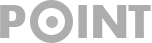Capturing Spatial Videos on iPhone 15 Pro and Pro Max
As the tech world advances towards an augmented reality (AR) future, giants like Apple compete to secure their position in the market. Apple’s Vision Pro headset stands out due to its impressive AR implementation, supported by the addition of spatial video capabilities in the iPhone 15 series, offering users a one-of-a-kind video experience.
Understanding Spatial Video Technology
The core innovation behind spatial video is based on six degrees of freedom (6DoF), enabling users to capture motion across vertical, lateral, and longitudinal axes, as well as rotation around each axis, mimicking natural human movement.
Furthermore, according to Apple, videos are recorded using both the Main and UltraWide cameras on the iPhone, which results in a unified video file.
How to Capture Spatial Videos to your iPhone
If your iPhone 15 Pro or 15 Pro Max runs iOS version 17.2, you can record spatial videos. It’s worth mentioning that the iPhone 15 Pro only supports Spatial Video recording at 1080p 30FPS and consumes nearly double the storage compared to standard videos (roughly 130MB per minute). Follow these steps to record a spatial video:
1. Open the Settings app and locate Camera.
2. Enter the Formats section and activate the toggle named Spatial Video for Apple Vision Pro.
3. With the feature enabled, open the Camera app and switch to Video Recording mode.
4. Turn your iPhone to landscape mode and tap on the Vision Pro Headset icon within the ViewFinder.
5. Press the record button to begin recording.
Spatial videos captured on iPhones will appear as regular videos with a spatial video badge until the Vision Pro headset becomes available. Additionally, editing options for these videos on iPhones are currently limited to cutting or muting segments of footage.