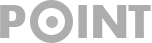What is the Duration of the Green Dot on Messenger?
The green dot in Messenger indicates that a user is online. However, before relying on this green dot, it’s essential to comprehend the concept.
The green dot’s purpose is to display when someone is online, but it’s important to recognize that being online doesn’t necessarily mean actively using the app.
A green dot will still be present when both Facebook and Messenger apps are running in the background. For instance, if you receive a message while asleep and a notification arrives, you will appear online at that moment.
The green dot remains visible on your profile unless you dismiss the notification and close the app, which may lead others to think you’re online throughout the night.
Although this feature can be helpful, many users prefer not to have others monitor their online status indicated by the green dot near their profile icon. To address this concern, they opt to conceal their Active status from all contacts.
Facebook allows you to hide your Active Status for everyone or specific individuals, but many users are curious about the duration of the green bubble beside their name in Messenger.
How Long Does the Green Dot Stay on Messenger?
You might be wondering how long the green dot remains on Messenger if your Facebook friends often claim you’re active despite not using the app.
A green dot appears adjacent to an individual’s profile to signify they’re active. Thus, if a green dot is displayed alongside a profile, it means the person is actively using the app and possibly engaged in chats or making voice or video calls.
However, it’s important to note that the green dot continues displaying until the Messenger tab is closed. For example, someone may use other browser tabs while keeping Messenger open, making them appear active.
If a user closes Messenger or its tab, the green dot will vanish within three minutes. Even if they aren’t using Messenger, their green dot might persist for up to three minutes.
So, to avoid appearing online on Messenger, remember to close the application or its tab when not in use. Once you do that, the green dot should disappear within three minutes.
It’s worth pointing out that Facebook doesn’t mention the three-minute timeframe anywhere. The green dot may disappear within seconds or after one, two, or even three minutes.
How to Disable the Green Dot on Messenger?
To eliminate the green dot next to your profile icon, you need to deactivate your Active Status. It’s quite easy to turn off Active Status on the Messenger app by following these simple steps:
1. Launch the Messenger app on your Android or iOS device.
2. Then, tap on your profile icon located in the top-right corner.
3. This action will open the Profile Settings page where you need to tap on the Active Status option.
4. In Active Status settings, disable the toggle for ‘Show when you’re active‘.
That’s all there is to it! Turning off Active Status on Messenger is a simple process. However, remember that once your Active Status is disabled, you won’t see when your friends and connections are online on your profile.
What does the green dot under the video icon on Messenger signify?
While in a chat, you may have noticed a small green dot next to the video icon. What exactly does this green dot near the video camera on Messenger imply?
When a green dot appears close to the video call icon on Messenger, it indicates that the person is currently available for a video call. To initiate a video call with them, simply tap that icon.
In reality, the presence of a green dot near the Video Call, Call, or profile name denotes availability. The green dot on Messenger, however, might not always be accurate; sometimes it’s displayed even after the person has closed the app.
Can the green dot on Facebook be incorrect?
The green dot on Facebook is reliable. If it persists more than three minutes after closing the app or browser tab, it’s likely that your Messenger account is logged in on multiple devices.
Verify if Messenger is running in the background or open in another browser tab. Don’t forget to examine other devices with internet access and the Messenger app installed.
Why does Messenger display a green dot even when I’m offline?
If you’re offline and Messenger still shows a green dot, ensure you haven’t logged into Messenger on another device. It could be that a browser tab remains open, or the app is active in the background.
If everything seems fine, wait for up to 3 minutes for the green dot to vanish. Alternatively, consider turning off Active Status entirely by following the provided steps.
This guide sheds light on how long the green dot remains visible on Messenger. We have attempted to address any concerns regarding this matter. If this article was helpful, don’t hesitate to share it with friends.