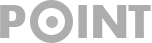How to Resolve ChatGPT Error 1015 (Comprehensive Guide)
AI technology is advancing every day, and it all began with OpenAI unveiling its innovative AI chatbot, ChatGPT. Prompted by its success, numerous tech companies have integrated AI functionalities into their apps and online services.
Considering the rapid growth of AI’s influence in the digital sphere, utilizing ChatGPT can prevent you from falling behind. Within a few weeks of its initial release, ChatGPT attracted millions of users.
The overwhelming demand for this AI chatbot led to OpenAI server crashes on multiple occasions. To cope with resource limitations, OpenAI introduced a subscription plan called ChatGPT Plus. Subscribers receive priority access to experimental features and enjoy enhanced response times.
As ChatGPT remains exceptionally popular, users may occasionally encounter difficulties accessing the official website. Recently, many have inquired about ChatGPT Error 1015 and how to resolve it.
What does ChatGPT Error 1015 mean?
When attempting to use the chatbot service, users might see a screen displaying “ChatGPT Error 1015: You are being rate limited.” This error occurs when a user exceeds the access rate limit for ChatGPT services.
Furthermore, this error message also implies that chat.openai.com has temporarily restricted your access. Consequently, you are momentarily blocked from using the AI chatbot.
Although the primary cause of this error remains uncertain, it is suspected that during peak traffic periods or maintenance windows, the website restricts the number of users who can log into ChatGPT.
How can you fix ChatGPT Error 1015?
Don’t fret if you encounter Error 1015 while using ChatGPT services. Most instances of this error stem from server-side issues and are temporary restrictions.
Nevertheless, you can still take certain measures to regain immediate access to the AI chatbot. Follow these straightforward steps to address ChatGPT Error 1015:
1. Refresh the ChatGPT Webpage
If you just saw the Error 1015 screen, try refreshing the page first.
By reloading the page, you can potentially resolve any minor bugs or glitches preventing you from accessing the AI chatbot. Press the Reload button next to the URL and attempt to access again.
2. Verify if ChatGPT Servers are functioning correctly
The next best step is to ensure that ChatGPT servers are operational. Users typically encounter the “ChatGPT Error 1015” screen when the site is down or under maintenance.
It is advisable to verify OpenAI’s server status before jumping to conclusions. If the ChatGPT server status indicates downtime, wait for a few hours before trying again.
3. Ensure Your Device is Not Connected to a VPN
It is possible that OpenAI has temporarily restricted your access to ChatGPT due to the use of a VPN or Proxy connection. In this case, it’s advisable to disable the VPN app temporarily and attempt to reconnect with the chatbot.
Utilizing a VPN server causes your computer to establish a connection with OpenAI’s server from an alternate location. Consequently, the IP address assigned to your device may be significantly distant from OpenAI’s servers or flagged as spam.
It’s recommended to disable your VPN app temporarily and try connecting with the chatbot again. If the VPN is causing issues, you should be able to access ChatGPT without any errors.
4. Log Out and Log In Again
Several users within OpenAI’s forum have reportedly resolved ChatGPT error 1015 rate-limited error by merely signing out and signing back into their OpenAI account.
This solution can effectively address various ChatGPT-related errors as it eliminates any bugs or glitches causing issues. Here’s how you can sign out and sign back in to ChatGPT:
1. Access ChatGPT through your web browser.
2. Click the three dots next to your name and choose Log out.
3. Once logged out, log in again.
That’s all! Use ChatGPT for a while and verify if the error persists.
5. Reach Out to the ChatGPT Support Team
If all else fails and you continue encountering the ‘ChatGPT Error 1015 Rate Limited’ message, it’s time to seek assistance from OpenAI’s support team.
Contact OpenAI’s support staff and ask for their help in addressing the issue. Be sure to describe the problem comprehensively and provide any requested details.
The support team will typically resolve problems on their end within a few days. You can contact them via this email address: [email protected]
6. Consider ChatGPT Alternatives
While ChatGPT stands out as a top free AI chatbot, it isn’t the sole option available. If you continue experiencing the same error message, consider exploring ChatGPT alternatives instead of investing more time on the site.
Some text-based AI chatbots rival ChatGPT in performance while offering additional features. We’ve already compiled a list of excellent ChatGPT alternatives to peruse and identify the chatbot that best aligns with your requirements.
This guide addresses fixing the ChatGPT Error 1015 rate-limited error. Typically, the issue resolves itself within a few hours, so waiting for a while might automatically lift the restrictions on your account. If you need further assistance rectifying Error 1015 in ChatGPT, feel free to reach out.